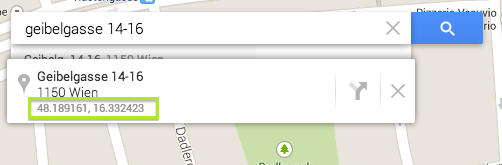Help:Venue form
The venue form is meant for adding venues. A venue is a place, location for milongas, festivals and other events.
These venues are the basis for the festival form and the milonga form. Before entering a new milonga or festival, you should check if the needed venues are already entered.
Contents
General help
Some fields have a little "info" icon next to them. If you click on it (or just hover over it), you will find some quick help in a little popup window.Before entering a new venue:
- Check the category "Venue" to see if the venue has already been entered. It might already be there under a different name.
- Register and log in to the wiki.
First page
On the first page you only enter the name of the venue and hit the button "Create venue".
The name of the venue will also be the page name. If you encounter the problem that there already exists a venue (or a different page) with the same name, consider naming the venue differently: Add clarification to the name – the city, the organizers, the venue etc. Later on, you will find a field in the form for the official name of the venue, which can differ from the (more detailed) page name.
Try to go with naming conventions for venues, like you see in the list in the the category. See more information about choosing the right name for a page.
Second page
Form fields:
- Official name – If the official name differs from the page name, write it here.
- Street
- Post code
- City
- State – wherever applicable
- Country
- Website – If the venue has a website on its own, add it here. (If it's a milonga website, add it on the milonga page.)
- Contact person – The name of the person to get in contact with (i.e. the owner).
- Contact – Email address of the contact person.
- Size – Size in square meters of the venue in total (usable space).
- Music style – If known, choose the predominant music style.
- Image filename – See below.
- Image caption – A small caption underneath the image.
Image uploading
Image uploading happens on the file database at commons.tangowiki.org. Upload the image there and copy the filename into the field in the form.
Geographic coordinates
The map displayed on the venue page shall show even without adding coordinates. But the geographic coordinates are at least necessary for the venue to show in the World map of venues (and on any other map pages).
There are 2 possibilities to add coordinates:
- Use the map and the fields underneath.
- Use a third-party application.
Use the map underneath:
- Write the address in the look up field below. Hit "Look up coordinates". Copy the then given coordinates into this form field. Find alternatives on how to find coordinates on the help page.
Use a third-party application:
- Visit Google Maps and search for the address of the venue.
- Right-click on the red icon and choose "What is here?" (It also works if you right-click on the correct location in the map.)
- Now you see the coordinates under the address. Copy the coordinates as they are into the form field. Make sure they keep being separated by a comma.
Make sure the address with the coordinates is the same as the address you entered. You might need to click once again onto the right spot.
Example:
Galeria Ideal has the address "Geibelgasse 14–16". After right-clicking the icon, the coordinates show up underneath the address:
Free text
Any information, that needs to go into the page, will go in the free text field. Note that in this field, you can use wikitext to format your text.
Editing a venue
An existing venue you can always edit directly from the venue page with "Edit with form".